Mastering Productivity: A Comprehensive Guide on Efficiently Using Microsoft Office Apps
- 2023-11-02
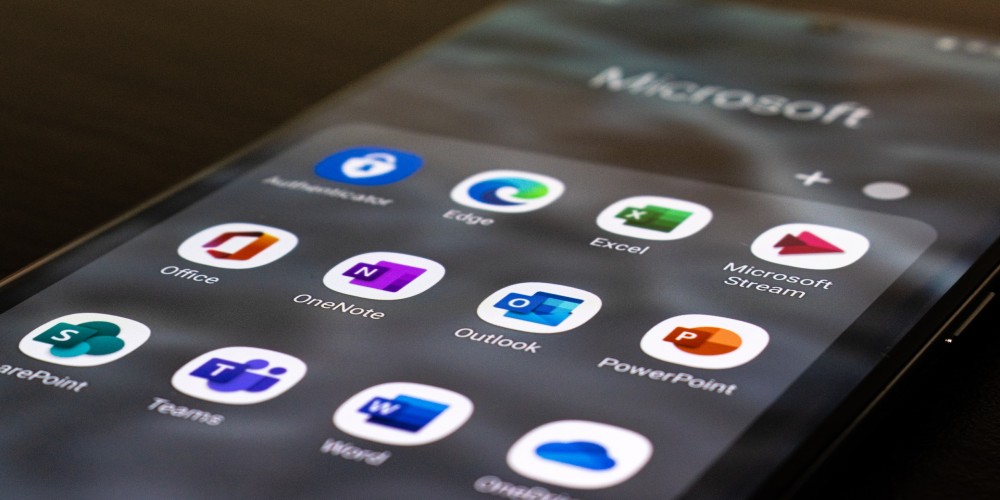
Microsoft Office is a set of productivity tools that are virtually indispensable in the modern workspace. It includes applications such as Word, Excel, PowerPoint, Outlook, OneNote, and others that are widely used for various purposes.
Whether for personal use, academic purposes, or professional settings, these applications provide the platform to create, manage, and share content effectively. However, the key to truly maximizing these tools lies in understanding how to use them efficiently. Here are some insights on how to achieve this.
1. Getting the Most Out of Microsoft Word
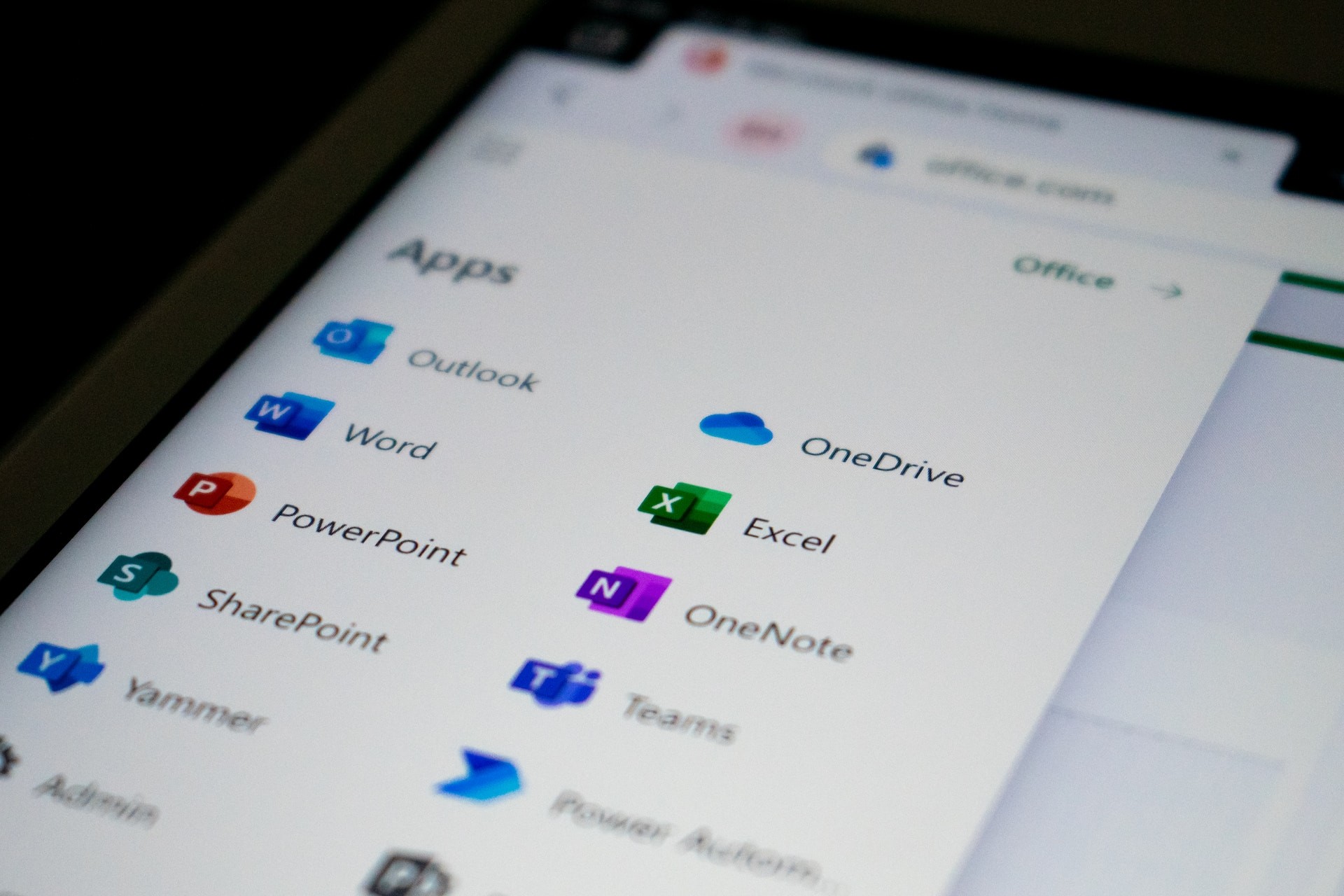
Microsoft Word, one of the most widely used word-processing tools, is more than just a platform for typing text. It's a comprehensive tool that can help you create professional-looking documents with ease. However, to use it efficiently, you must understand its advanced features. Start by exploring the 'Styles' feature, which allows you to format your document consistently.
You can also use the 'Navigation Pane' for easy document navigation, especially for lengthy documents. The 'Track Changes' feature is essential for collaborative work as it allows you to see the edits made by others. Understanding the use of templates in Word can save you lots of time. Instead of creating new formats every time, you can use pre-existing templates or customize your own for future use. Lastly, make use of keyboard shortcuts. For instance, CTRL+S for saving your document, CTRL+Z for undoing an action, or CTRL+Y for redoing an action.
2. Unlocking the Potential of Microsoft Excel
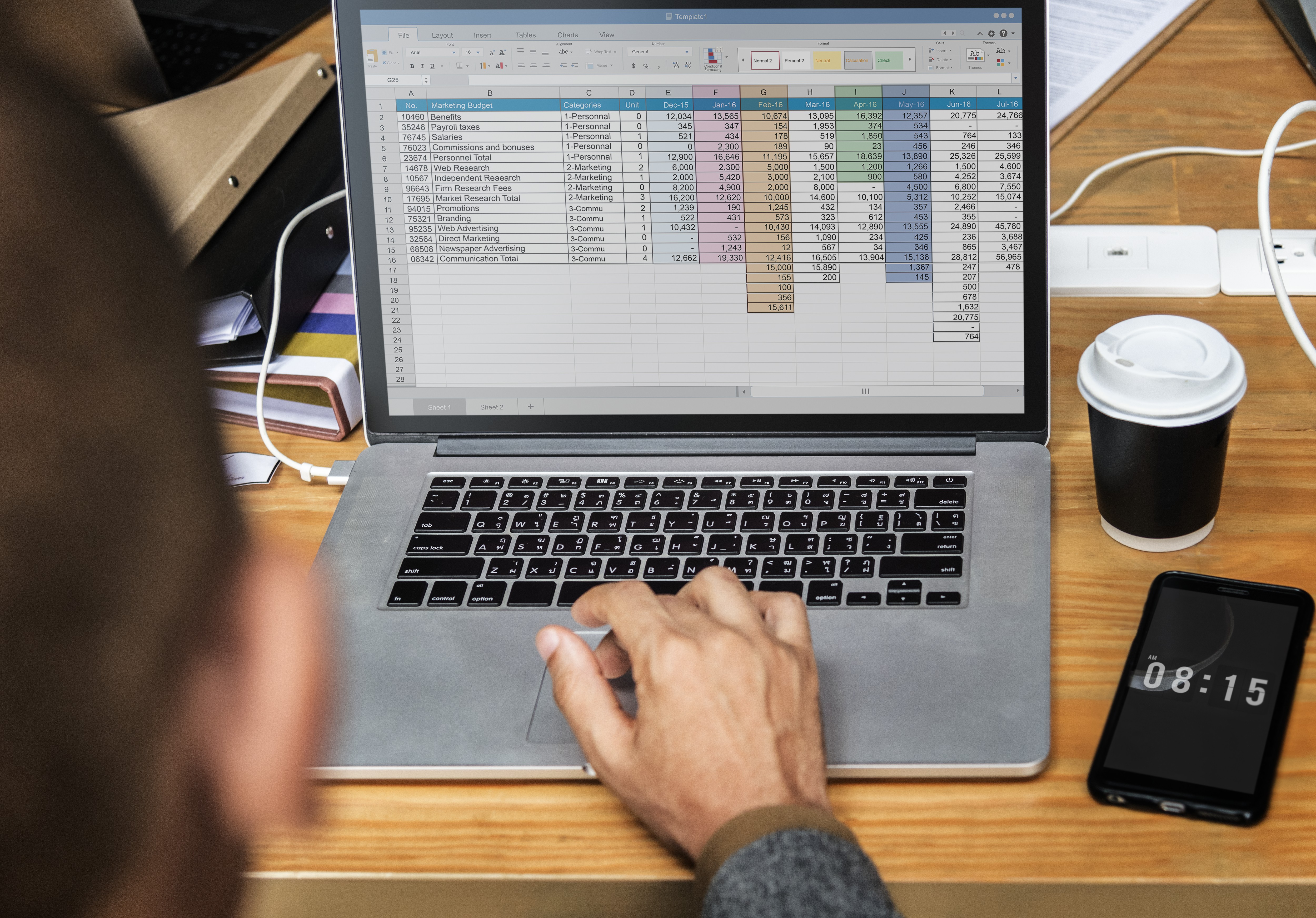
Microsoft Excel is more than just a spreadsheet application. It's a powerful tool for data analysis and visualization. To use Excel efficiently, start by understanding the power of formulas and functions. They can automate your calculations and save you a significant amount of time. Pivot Tables are another powerful feature in Excel.
They allow you to summarize, analyze, and present your data in a simplified manner. Also, don’t forget to use the 'Sort & Filter' feature which can help you manage and organize your data effectively. Excel's 'Conditional Formatting' feature allows you to change the format of cells based on their data. This can be particularly useful in data analysis. Lastly, learn how to use Excel's 'Charts' feature to create visual representations of your data.
3. Mastering the Art of Microsoft PowerPoint
Microsoft PowerPoint is your go-to tool for creating compelling presentations. To use it efficiently, you must understand how to use its features to your advantage. Start by exploring the wide range of templates available. They can provide a strong foundation for your presentation. The 'Slide Master' feature can help you maintain a consistent look and feel throughout your presentation.
Also, use the 'Animations' and 'Transitions' features to add a visual appeal to your slides. Remember, less is more when it comes to these features; you don't want to distract your audience with too much going on. PowerPoint also allows you to insert multimedia elements into your slides. Make use of this feature to create a more engaging presentation. Finally, learn how to use the 'Presenter View' - it gives you control over what your audience sees on the big screen.
4. Effectively Using Microsoft Outlook

Microsoft Outlook is a powerful communication and organization tool. However, its power lies beyond just sending and receiving emails. To use Outlook efficiently, you must explore its calendar features, which can help you schedule and manage your tasks and events. The 'Rules' feature in Outlook can help you manage your inbox by setting actions for incoming emails.
For instance, you can set a rule to move all emails from a specific sender to a specific folder. Also, the 'Quick Steps' feature allows you to automate common or repetitive tasks. Use the 'Search Folders' feature to organize your emails based on criteria that you specify. You can also make use of the 'Out of Office' feature to set automatic replies when you're unavailable. Finally, don't forget about the 'Tasks' feature, which can help you keep track of your to-do list.
5. Leveraging Microsoft OneNote for Better Organization
Microsoft OneNote is a digital notebook that allows you to capture and organize notes. To use OneNote efficiently, start by setting up a good notebook structure. You should have separate notebooks for different categories, and within each notebook, you can have sections and pages for further organization. Make use of the 'Tags' feature to categorize and prioritize your notes.
OneNote also allows you to insert different types of content, such as text, images, audio, video, and even handwritten notes. Make the most of these features to create rich multimedia notes. OneNote also has a powerful search feature that allows you to find specific content across your notebooks. Lastly, make use of the 'Sharing' feature to collaborate with others in real time. By mastering these features and incorporating them into your daily routines, you can significantly increase your productivity and efficiency using Microsoft Office Apps.